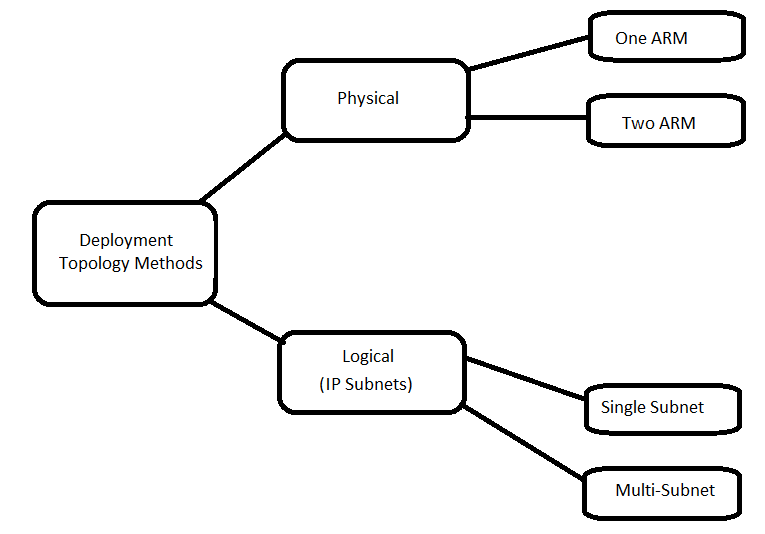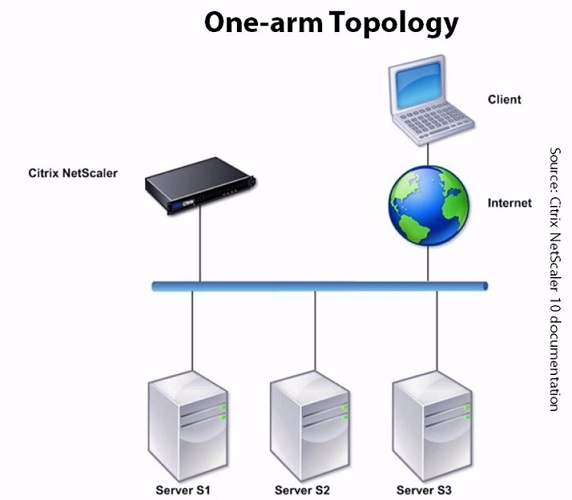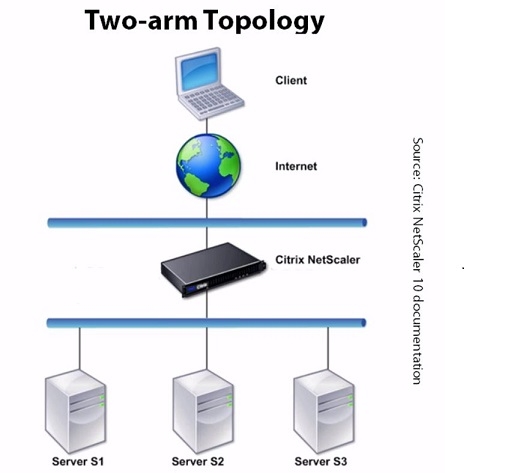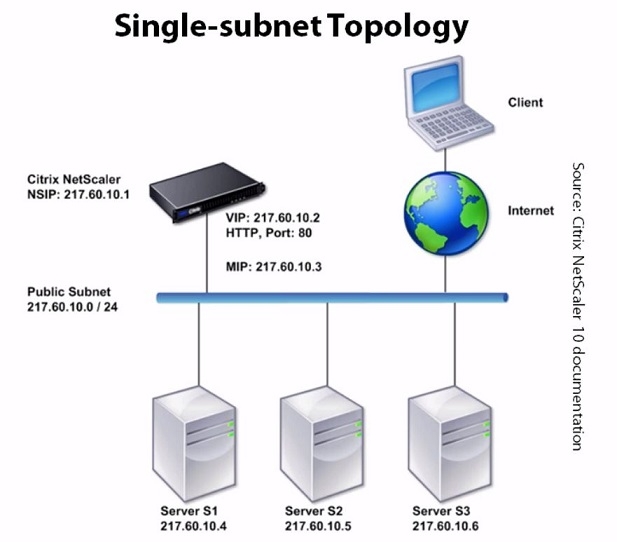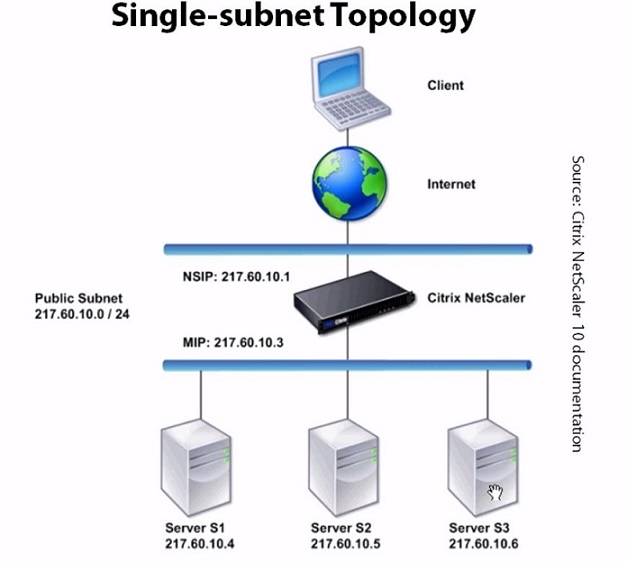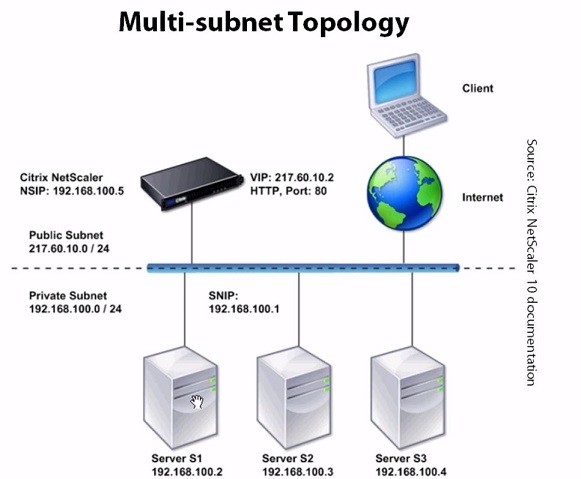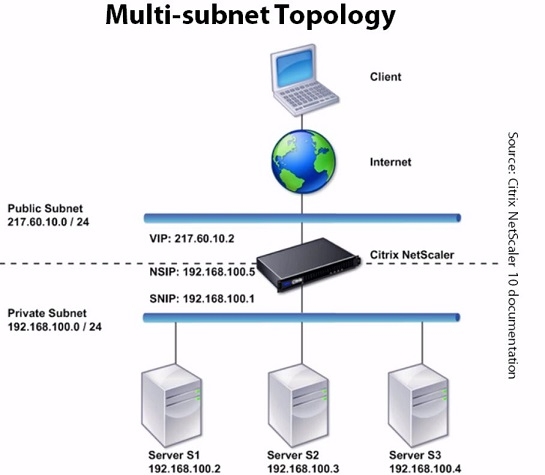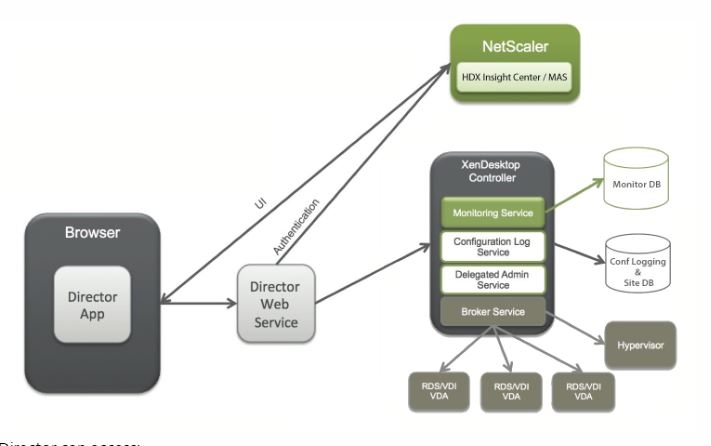Start Learning Citrix NetScaler - Part 3- Setting up NetScaler
Hi Citrix Admins
We will not talk about how to setup Netscaler, Licensing and High Availability
Please download the Netscaler VPX from Citrix website.
Link can change in future so search on google download Citrix Netscaler VPX and will get the 1st link for download from citrix.com
The demo download will work 90 days with platinum trail license which will enable all the features and will fit for your lab testing.
Its 1st step to configure the NSIP in order to access the NetScaler GUI interface and further setting up SNIP or MIP , Root password and NTP.
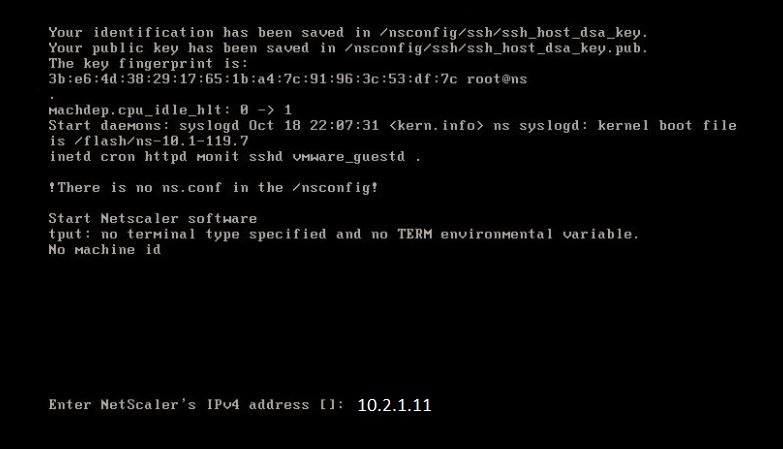
As we import the VPX appliance in Vsphere Vcenter and boot up, it will ask for mgmt ip address for Ns instance.
NetScaler 1 - 10.2.1.11
NetMasK- 255.255.255.0
Gateway: 10.2.1.1
Another instance
NetScaler 2 : 10.2.1.12
NetMasK- 255.255.255.0
Gateway: 10.2.1.1
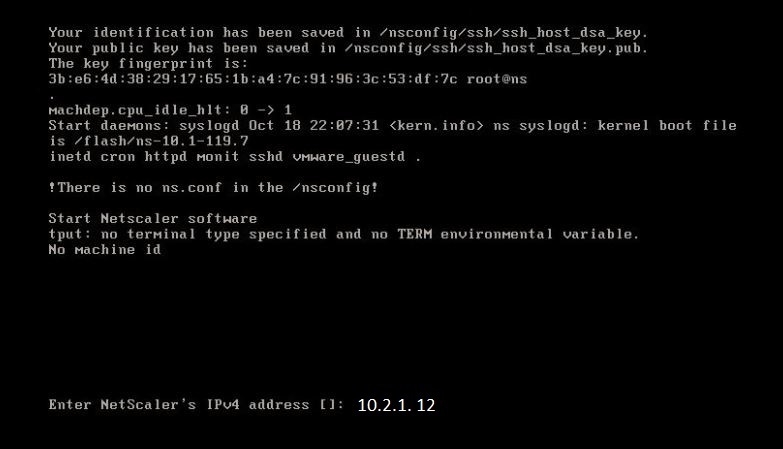
once done with ip --> proceed to save the configuration.
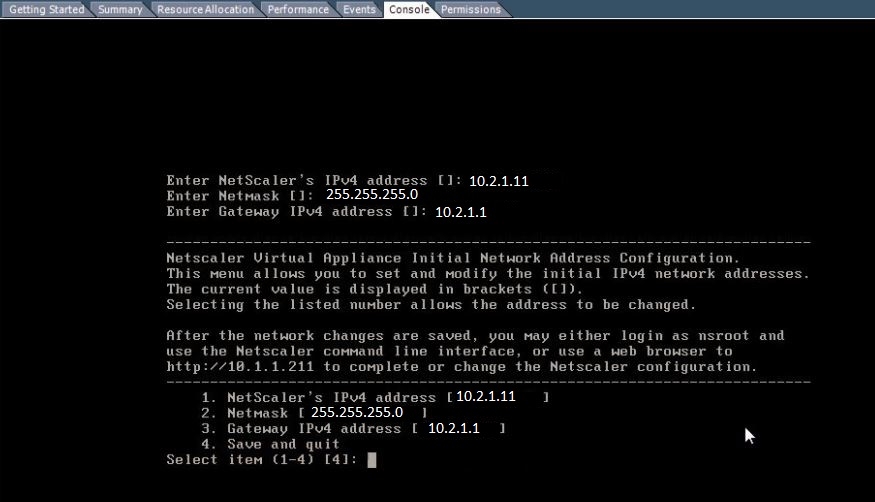
Select option 4 and Ns configuration will start automatically. o
Browse the IP 10.2.1.11 and 10.2.1.12 from browser or telnet via putty depends on how you want to configure and work .
Login with default details nsroot and nsroot
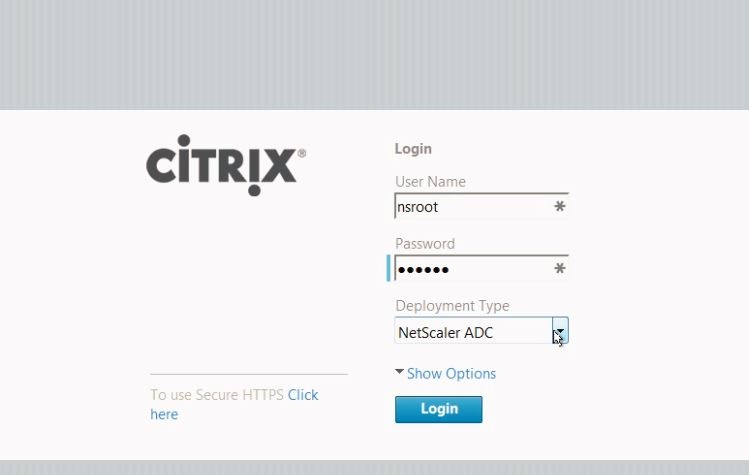
post login it will ask for Subnet ip details.
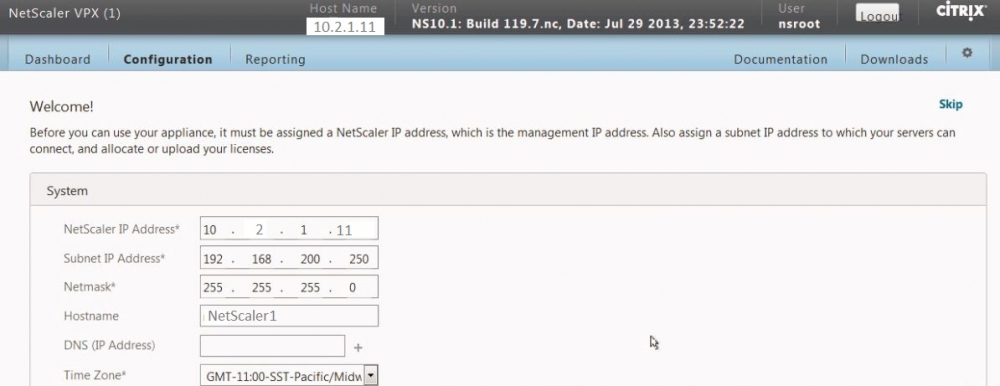
it best advisable to change the password from default and select time zone.
Perform the same on another NetScaler node. we will move to configuration section to perform the further operation but it will through back to the initial screen because we have not deployed licenses on NS devices.
But there is way out. Click on the right top on Skip button to reach configuration section.
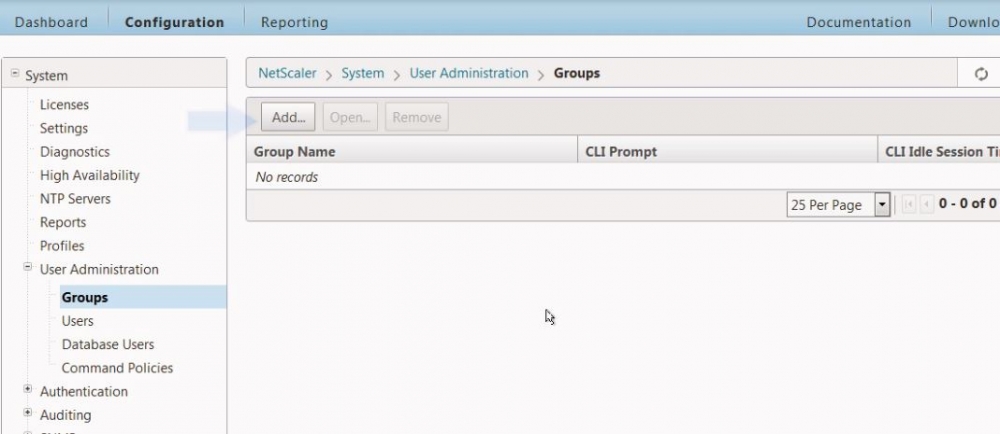
if you have many team member working on NS then set up groups and users for different types of access to team members.
Create Groups --> set type of access (operator, read-only, Network or Superuser )
Create User and make the member of Groups accordingly.
as last setup NTP details.
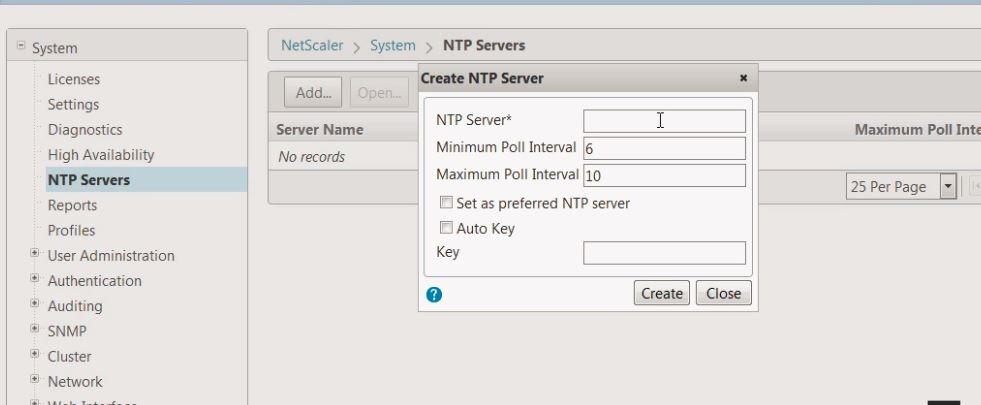
Setting up NetScaler License:- to set up license file we need to login to Citrix.com and generate license file corresponding to NS appliance MAC address.
The file should be available on Ns at boot time so it can read it during boot time otherwise it will consider it un licensed.
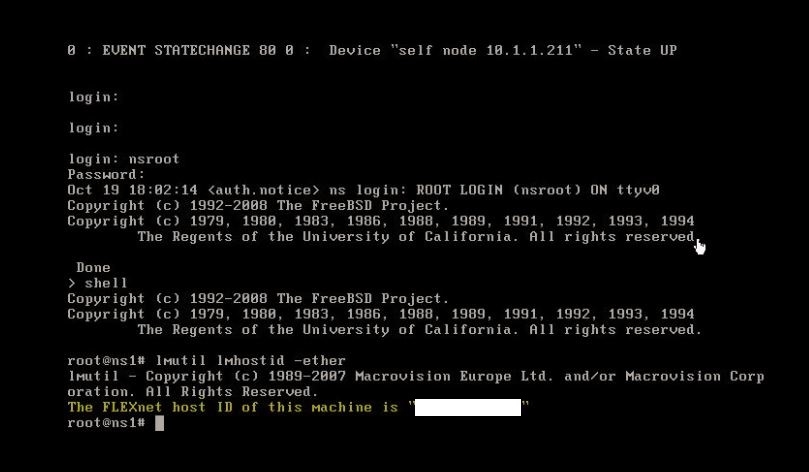
Use this machine id in the Citrix portal for generating the license.
https://support.citrix.com/article/CTX130498
https://support.citrix.com/article/CTX133147
Deploy the license files and reboot the appliance (this should be performed on both NS devices).
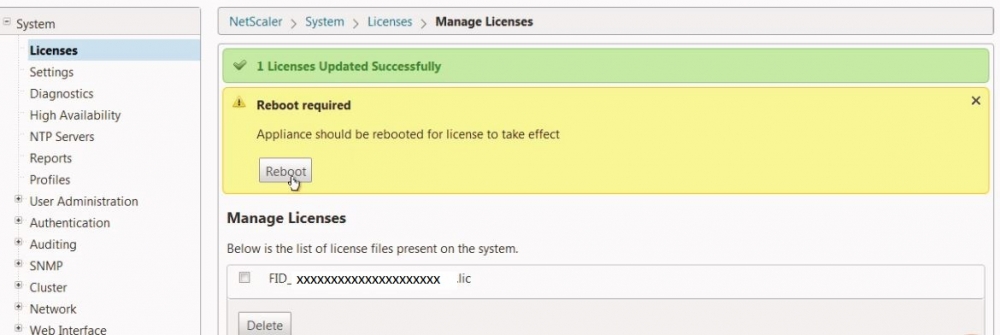
Setting up NS HA or Clustering:- it important that both nodes should be running the same build and version to achieve this.
HA and clustering are two different stuff.
For clustering - We would need a separate license and work in Active-Active mode. (both nodes share the load)
There can be minimum 2 and max 32 devices in cluster mode. all the configuration will replicate except SNIP or MIP
There are 2 methods to configure the Snip / Mip in the cluster called Stripped and Spotted
Stripped:- all the Ns share the same SNIP (Citrix don't recommend it as it created the problem with ARP as )
Spotted:- All the Ns has different SNIP and recommended by Citrix.
NetScaler HA:-
Its available with All the version and work in the Active-Passive method. (passive nodes become active in case of active node failure)
1. All the NetScaler configuration is synced to the secondary node.
2. Hart beats every 200ms over UPD 3003 port
3. Both node sync 3010 and 3008 ports
4. Command propagation 3008, 3011 ports
5. file Sync TCP / 22
Configure HA is quite simple
1. Login to any of the NetScaler with nsroot --> system configuration--> High Availability
both Ns will show node as primary so not to worrry.
Click on Add button -->
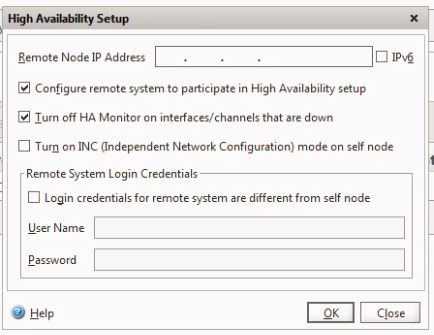
Enter theIPp of another node and nsroot & password.
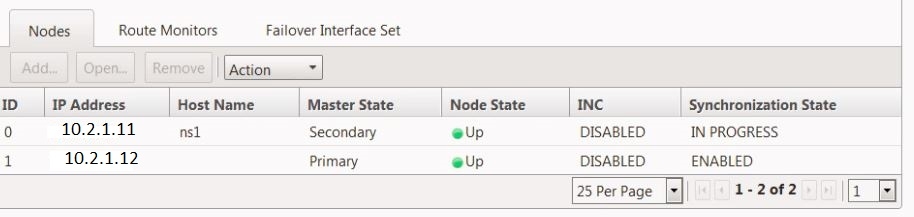
that's All. sync will take place for some time and primary node configuration will replace to secondary.
force sync operation can be performed from Action option in window according to need.
Thanks for reading the article and keep visiting.
Thanks
Amit Kumar Gupta
CCA in XenApp/XenDesktop/XenServer,Google Cloud Architect, MCSE, ITIL, Vmware Certified
Microsoft certified - Planning for Security Incident response.
https://www.linkedin.com/in/amit-kumar-gupta-5321a527/